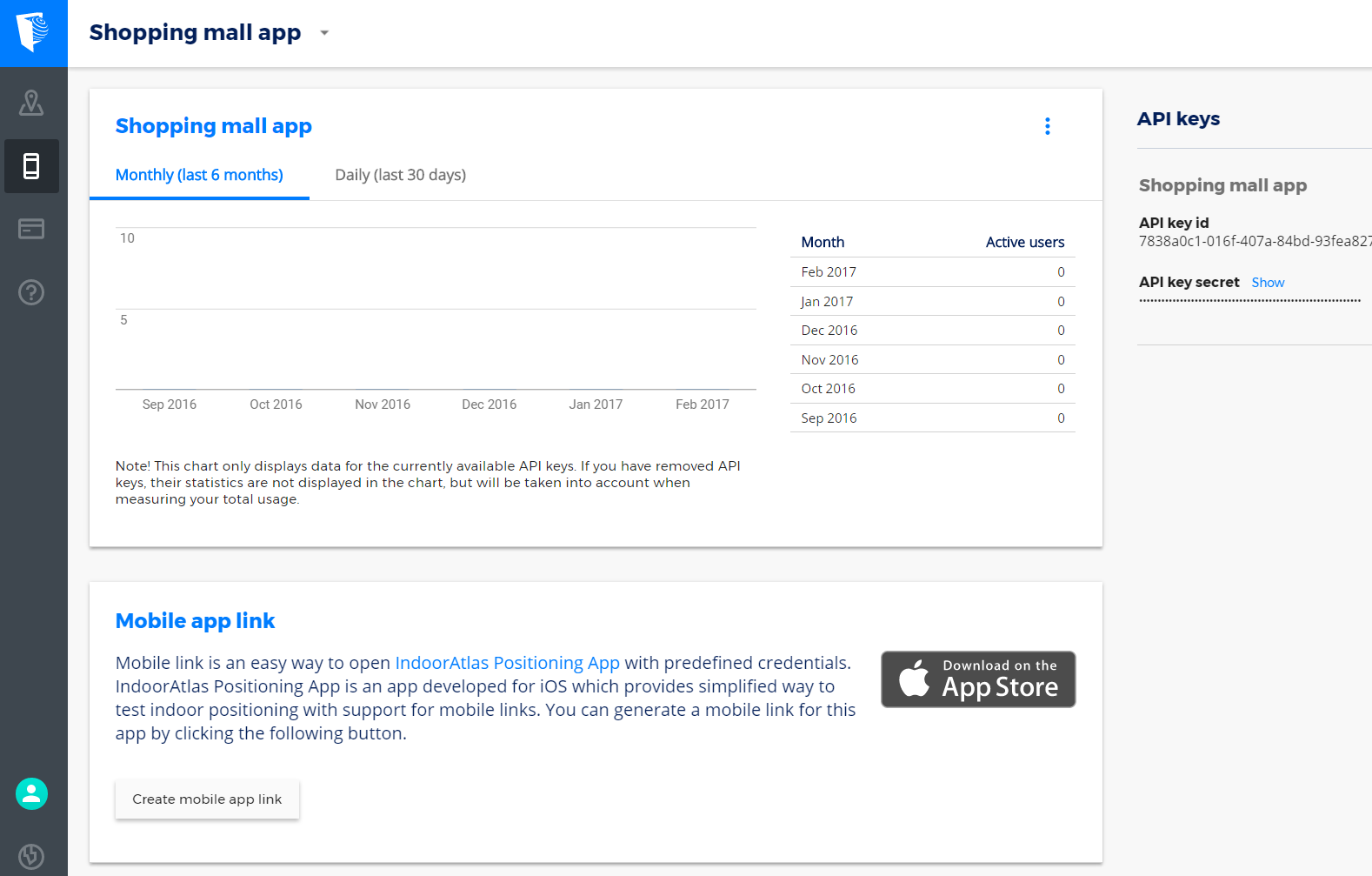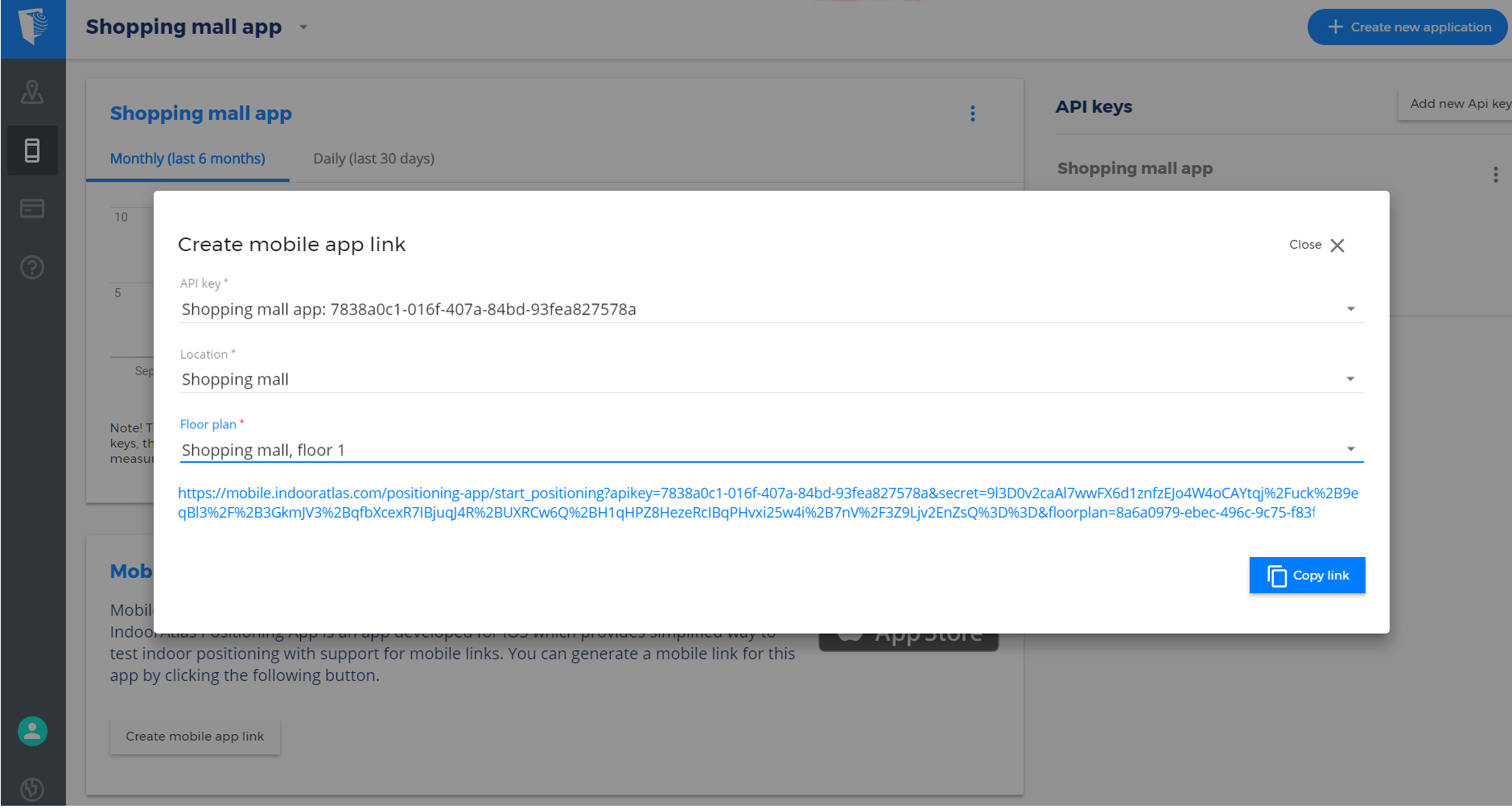The IndoorAtlas Positioning App can be used to test indoor positioning with iOS devices in mapped venues.
How to use the Positioning App:
- Map the location using the MapCreator application for Android *)
- Install the iOS Positioning App
- Create the test link at app.indooratlas.com and pass it to your phone e.g. by emailing it to yourself **)
- Click the link on your iPhone. The link opens the Positioning App and configures the API-key and secret key automatically
- Test the positioning
*) Android device is required to workaround iPhone’s limitations collecting all the data required for full IndoorAtlas support
**) You can also test the positioning in existing venues that are preconfigured by IndoorAtlas, or manually configuring valid API & secret keys.
Creating a Credentials link
Login at app.indooratlas.com with the IndoorAtlas credentials that were used for mapping the venue. Go to My Apps, open an existing application or create a new one from the top right menu. Inside the application, choose “Create Mobile App link”.
Choose from the dropdown menus the API-key, location, and the floor plan. By opening the created link you can start a positioning session in the corresponding floor plan with any iOS device that has the Positioning App installed.
Using predefined locations
With this option you can test the positioning in locations created and published by IndoorAtlas. The positioning will start automatically if the venue has been published by IndoorAtlas. IndoorAtlas will publish new locations regularly.
Setting API-key & secret
Copy an API-key & secret key from app.indooratlas.com/apps to start positioning with the corresponding API-key. If the account has mapped locations under the API-key, the positioning will start automatically.
This project has received funding from the European Union’s Horizon 2020 research and innovation programme under grant agreement No 738580