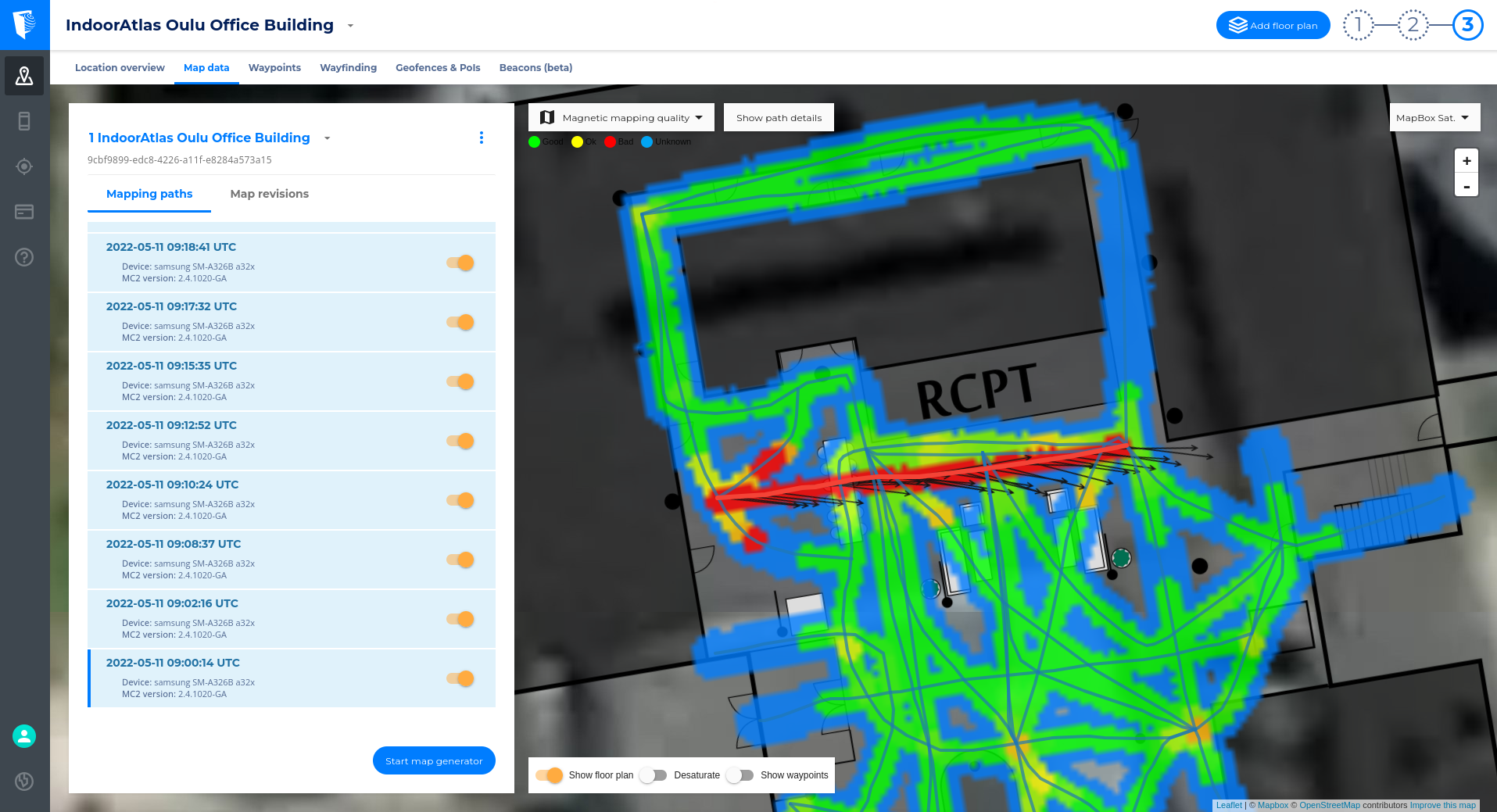Achieving accurate indoor positioning requires high-quality fingerprinting. Even when waypoint placement and mapping are done carefully, deployment is often an iterative process. To support this, IndoorAtlas provides the Mapping Quality & Coverage view in both MapCreator and the IndoorAtlas Web Tool.
How to Read the Map Quality View
The analytics views help you quickly identify areas where fingerprinting data may need improvement. By reviewing and correcting red and blue areas, you can iteratively improve the map to ensure accurate, stable positioning throughout the venue.
- Green
Fingerprinting data is consistent and provides reliable positioning. - Red
Conflicting fingerprint data in the area; additional or corrected mapping is recommended. - Blue
Limited or no overlapping fingerprint data; consider collecting more fingerprints in nearby paths.
Small red spots are normal. Larger red areas should be investigated.
How to Fix Issues
- Open the Mapping Paths view in the IndoorAtlas Web Tool:
https://app.indooratlas.com - Click on individual paths to view their magnetic field patterns overlaid on the floor plan.
- Compare nearby paths to identify which path is inconsistent. If a path was recorded facing the wrong direction, the magnetic vectors will not align with nearby paths.
- Disable the incorrect paths directly in the interface.
- Re-fingerprint the corrected area using MapCreator (keep phone orientation stable).
- Regenerate the map and verify that the red area improves. A high-quality map typically shows mostly green and blue.
As you gain experience, your maps should consistently show high-quality coverage with minimal corrective steps.
Read the full guide:
https://support.indooratlas.com/support/solutions/articles/36000050540-checking-and-improving-map-quality